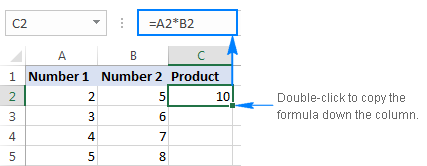How to multiply rows in Excel
Multiplying rows in Excel is a less common task, but there is a simple solution for it too. To multiply two rows in Excel, just do the following:
- Insert a multiplication formula in the first (leftmost) cell.
In this example, we multiply values in row 1 by the values in row 2, beginning with column B, so our formula goes as follows:
=B1*B2
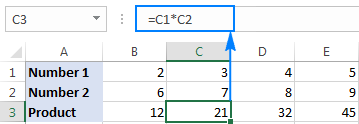

.jpeg)


.png)